如何快速查找文档获得帮助
Find Documentation Quickly
Apple provides an abundance of documentation to help you successfully build and deploy your app, including sample code, FAQs, technical notes, and conceptual and reference documentation. Get the documentation resources you need directly from Apple for the most current and accurate information. With Xcode, you already have access to these resources. If you prefer using a browser or viewing PDF on iPad, you can go directly to the iOS Developer Library online. Either way, you just need to become familiar with the variety of navigation and search techniques provided.
To find these resources in Xcode, choose Help > Documentation and API Reference. To find these resources online, open a browser and go to http://developer.apple.com/library/ios.
Xcode and the Online iOS Developer Library Use the Same Organization
Both Xcode and the iOS Developer Library web interface give you several ways to navigate and find resources. You can view documents by resource type, topic, or framework. Resource types include guides describing concepts and tasks, reference documents containing API details, and sample code ready for download. There are also tutorials that provide step-by-step guides to some technologies. Navigate the Topics section to find resources by subject area, such as Audio & Video, Security, and User Experience. Use the Frameworks section to navigate to framework-specific documentation, such as for UIKit, Foundation, and MapKit.
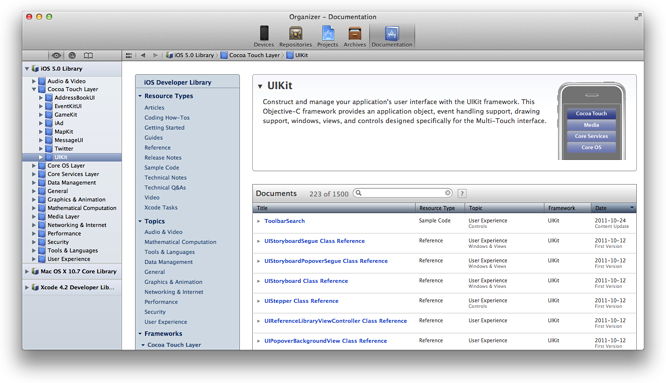
Xcode and the online iOS Developer Library use the same user interface to navigate by resource type, topic, or framework. In Xcode, select the library in the left column to see the same landing page you see in the iOS Developer Library. Then use the table of contents in the content area to browse the contents of the library. In the iOS Developer Library, the table of contents appears in the leftmost column.
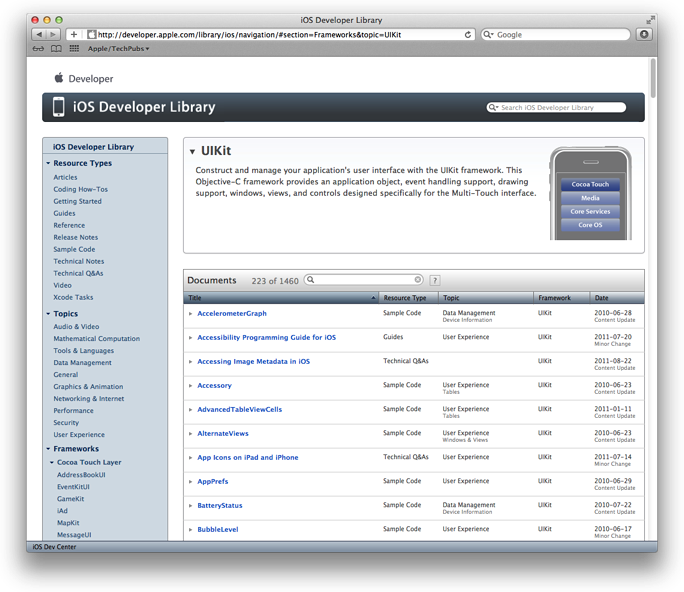
When you select an item in the table of contents, the resource list is displayed in the content area on the right. Use the column headings to sort the resources by title, resource type, topic, framework (if applicable), or last modified date. In addition, there’s a search field in the documents bar that you can use to filter the list. For example, if you want to see all the reference documents for MapKit, select MapKit from the Frameworks category in the table of contents, and sort the list by resource type. All the reference documents appear first followed by the sample code. If you know the name of a technology but are not sure where it is located, you can select the iOS Developer Library heading in the table of contents—to display all documents in the developer library—and enter a search string in the search field.
You can also easily view all the sample code available in a library. Click Sample Code in the table of contents and then use the column headings and search field to sort and filter the list. Select the sample code you are interested in viewing. If you are viewing the sample in Xcode, you can view all the Xcode project files or click Open Project. If you are viewing the sample in the iOS Developer Library, you can click Download Sample Code.
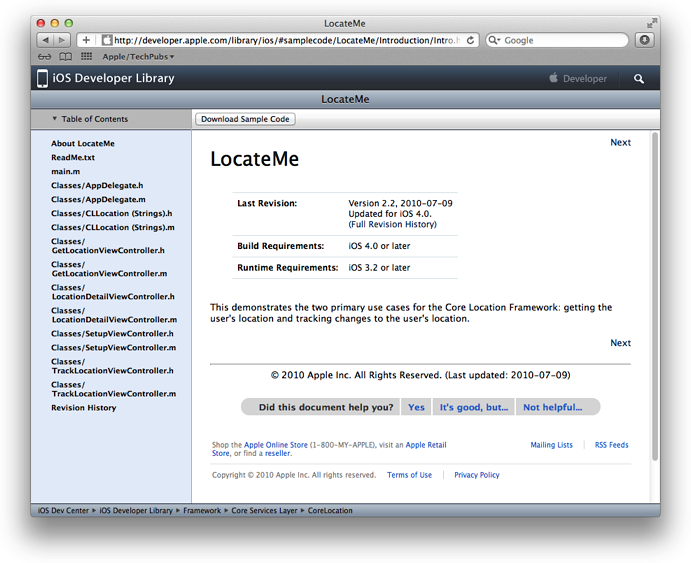
Use the Xcode Documentation Organizer to Find Documents
Xcode's documentation organizer is a full-featured viewer that manages doc sets and provides integrated searching and viewing of developer documentation. Each doc set is a collection of resources for key Apple technologies. Doc sets contain the same resources as the online iOS Developer Library. By default, Xcode automatically installs and updates the doc sets as they become available. As an iOS developer, you'll find these two doc sets installed automatically:
-
iOS Developer Library, which contains documentation specific to writing iOS apps.
-
Xcode Developer Library, which contains documentation specific to using Xcode as your development environment.
To open the documentation organizer in Xcode, choose Window > Organizer and click Documentation in the organizer window. The organizer comprises a navigator area and a content area.
Click a navigator button to choose how you want to find documentation:
-
 Browse the documentation hierarchy
Browse the documentation hierarchy -
 Search for specific terms
Search for specific terms -
 Use bookmarks to return to documents you have viewed
Use bookmarks to return to documents you have viewed
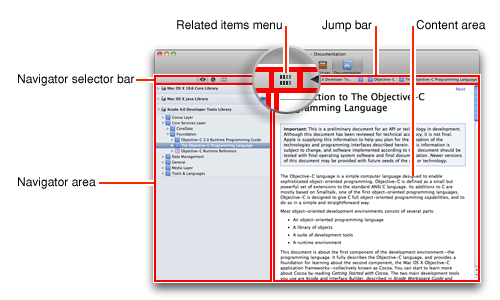
Selecting a document opens it in HTML format in the content area. If the document is available in PDF format, you can open the PDF version by choosing it in the related items menu.
The jump bar in the content area allows you to further explore the document and the library it’s in. Once you are comfortable with using the jump bar, you might find it convenient to choose Editor > Hide Navigator to increase the content display area.
Browse Resources in Xcode by Doc Set and Topic
Use the browse navigator (![]() ) in the documentation organizer to explore installed doc sets and find documents relevant to your development needs.
) in the documentation organizer to explore installed doc sets and find documents relevant to your development needs.
A topic can contain any or all documentation resource types. Each item in the navigation hierarchy is identified by a helpful icon. The icons include:
-
 Library (doc set)
Library (doc set) -
 Topic or conceptual document
Topic or conceptual document -
 API reference document
API reference document -
 Sample code project
Sample code project -
 Document page or section
Document page or section -
 Help article
Help article
You can choose an item at any level of the hierarchy (library, topic, document, or section) to view the corresponding page in the content area. To open the selected document in your browser, Control-click in the content area and choose Open Page in Browser.
Search Developer Documentation in Xcode
Search the developer documentation to locate information specific to your immediate needs. Sometimes searching can get the resources you need faster than browsing through the topics hierarchy. Click the Search button in the navigator selector bar to display the search navigator.
Search results are displayed in the navigator area, organized by resource type (such as reference or guide) and in order of relevance. Each document is identified by a document type icon. Results for API symbols in reference documents are further identified with a symbol type icon and are displayed with the search term highlighted.
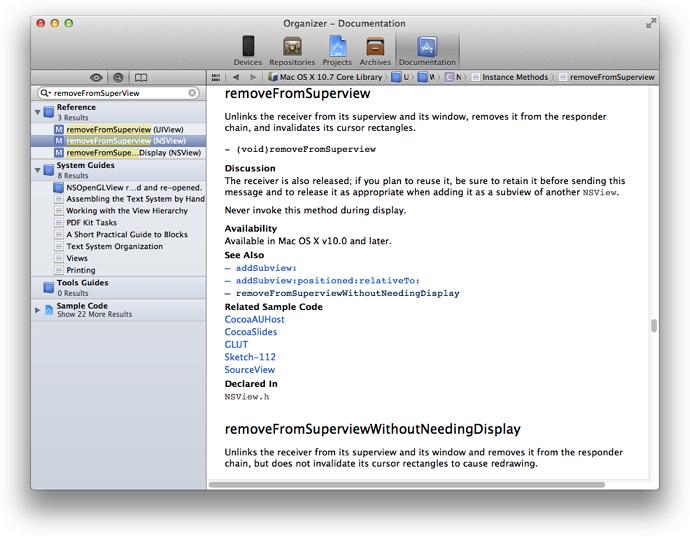
Use the find options to restrict search results to resources that are most relevant to your needs. Click the magnifying glass icon and choose Show Find Options. Use the Match Type menu to specify that the search term must occur at least once within the resulting documents. Use the Doc Sets menu to choose any combination of doc sets to search. Use the Languages menu to restrict the results to documents for a specified set of the programming languages.
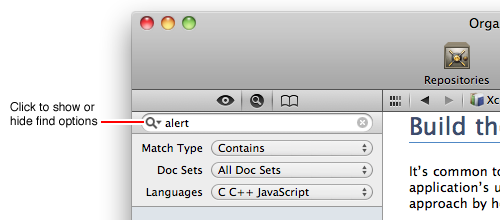
Use Xcode Bookmarks to Easily Return to a Page
Add bookmarks in Xcode's documentation organizer to easily return to a page, document, or category. You can bookmark any page displayed in the content area of the documentation organizer and any document or category listed in the browse and search navigators.
Manage your bookmarks in the bookmark navigator. By default, bookmarks are listed in the order in which you add them. You can change the order of a bookmark by dragging it to a new position in the list. You can delete a bookmark by selecting it and pressing Delete.
The name assigned to a bookmark is the title of the corresponding HTML page. You cannot rename bookmarks.
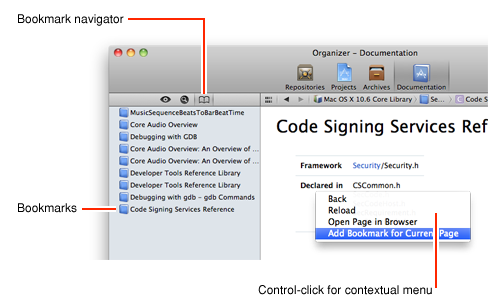
View Reference Information in the Source Editor
You can access reference documents directly from the source editor in Xcode. To open the source editor, select a source file in the navigation area. With a source file open, show the utilities area and click the Quick Help inspector button in the utility area. Place the insertion point in an API symbol in the source editor and view the documentation in the inspector.
The information displayed includes links to:
-
Complete reference documentation for the symbol
-
The header file where the symbol is declared
-
Related programming guides
-
Related sample code
You can also view concise reference information for an API symbol in a pop-up window by Option-clicking the symbol in the source code.
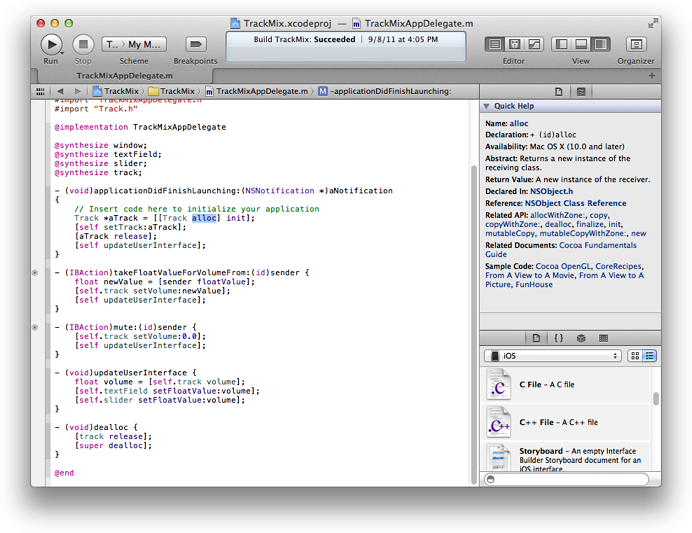
Browse Developer Documentation Online
If you prefer, you can browse documentation using the online iOS Developer Library. For example, you can read documentation using your iPad or a computer without Xcode installed by going to the iOS Dev Center and clicking the iOS Developer Library link. You can browse by resource type, topic, or framework as you do in Xcode.
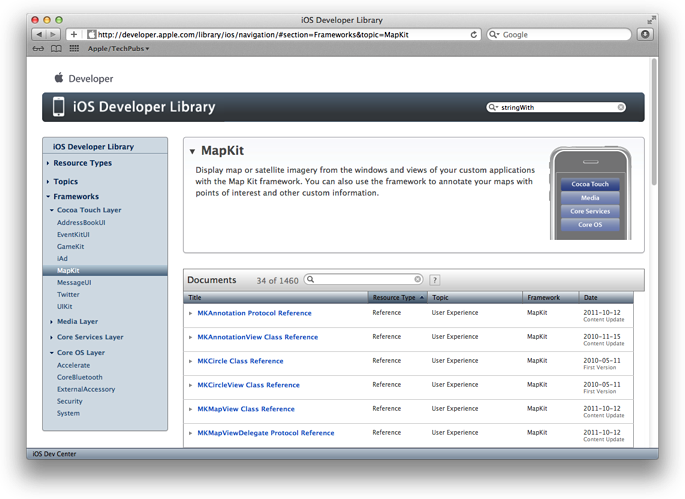
In the upper-right corner of the webpage is another search field, unique to the iOS Developer Library, that searches the entire contents of the developer library and organizes the search results by resource type and from most to least relevant. For example, if you enter “stringWith” in this search field, the results show String Programming Guide as the main guide and NSString Class Reference as the primary reference you should read to learn more.
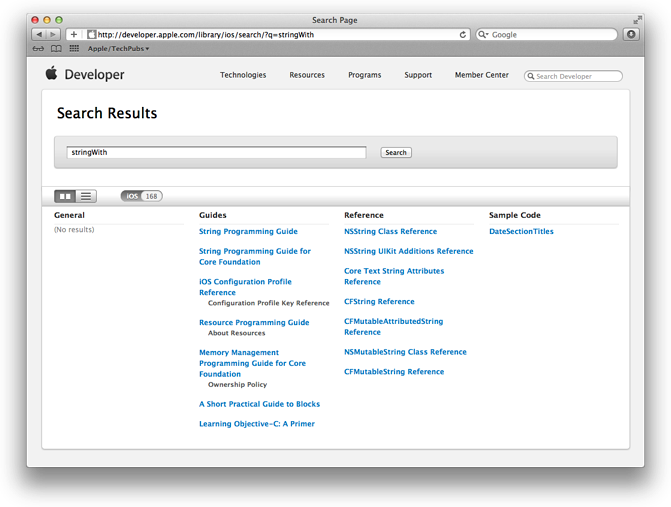
You can also view documents in PDF on the website. If a document is available in PDF, a PDF button appears in the upper-right corner when the document is displayed. Click the PDF button to display the PDF file in the browser or Control-click the PDF button to download the file.
There’s a custom interface for viewing documentation in Safari on iPad. Webpages are scaled for optimal viewing on iPad. To save screen space, you use a Library button instead of a table of contents to navigate by type, topic, or framework.
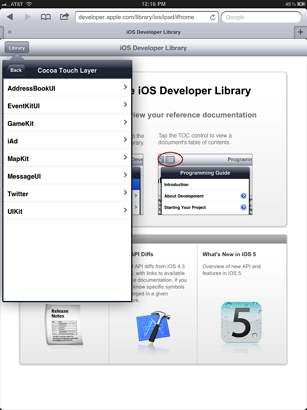
To view a PDF file on iPad, select the document you want to read, tap the TOC control to view the document’s table of contents, and tap PDF.
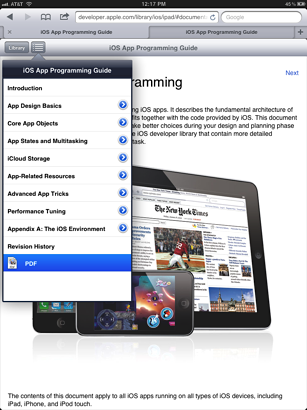
Finding Help About Xcode
Online help is available for the Xcode IDE as well. To browse the Xcode online help, choose Help > Xcode Help and the documentation organizer opens to the Finding Help in Xcode start screen. Click Xcode Application Help for a list of help books organized by topic. Each help book consists of articles offering step-by-step descriptions for performing common operations in Xcode. Many of the articles in Xcode help include a short video that illustrates the described task. Click the video thumbnail to play the video.
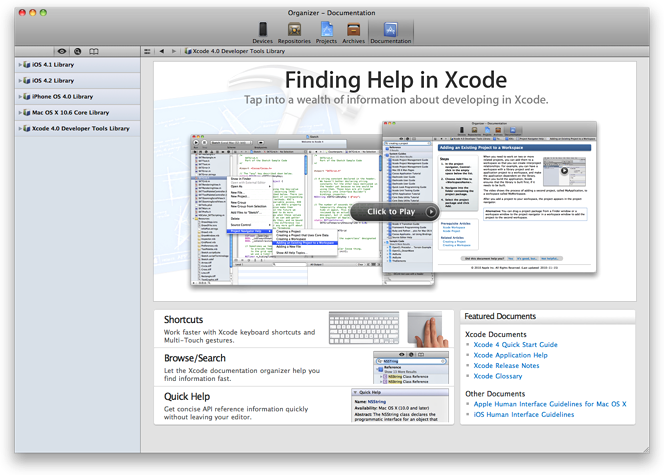
Many Xcode help articles are available from shortcut menus throughout Xcode as well. Control-click in any of the main user-interface areas in the workspace or organizer window to see a list of help articles available for that area. If there are more articles than can be listed in the shortcut menu, choose Show All Help Topics to list all the related help articles in the documentation organizer. You can use this menu to find information about a specific task that you’re trying to accomplish, or just to learn what tasks can be performed in that area of Xcode.

Discuss Issues with Other Developers and Apple Engineers
If you don’t find what you need in Xcode or the iOS Developer Library, you can post your question to one of the Apple Developer Forums. When you log in to the iOS Dev Center, you have access to the Apple Developer Forums. The Apple Developer Forums link appears at the bottom of the page.




